Google Tag Manager is a management tool that allows users to create custom tags for monitoring analytics, conversion and more. Using Google Tag Manager makes it easier to add HTML/JavaScript snippets to your website. It only takes a few minutes to connect to Bytes Route.
Installation Process
To add the Bytes Route code to Google Tag Manager, log in to your GTM account and select the appropriate container for your site.
Step 1: Under New Tag, Click to Add a new tag
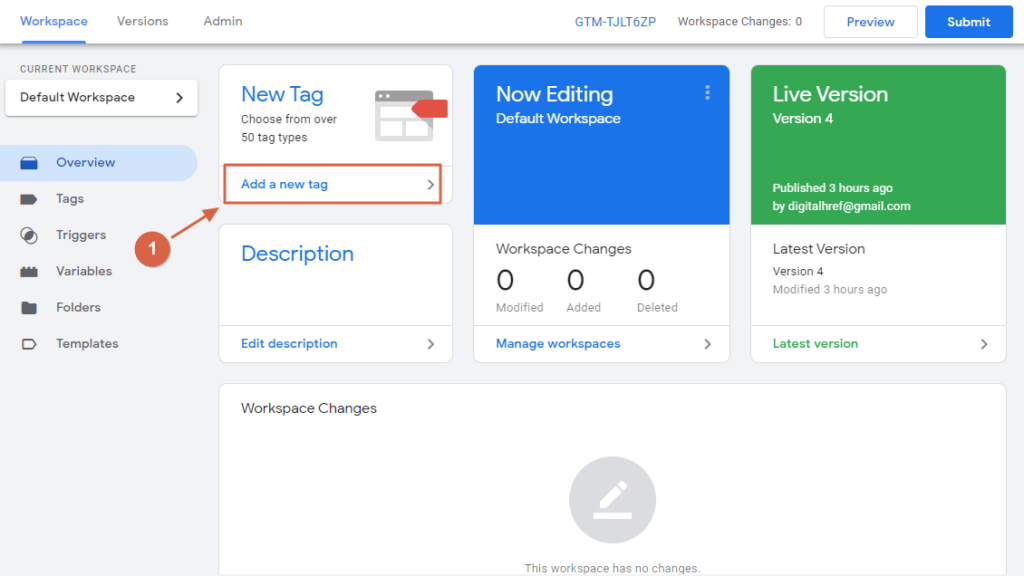
Step 2: Open tag configuration and “Choose tag type” > Custom HTML.
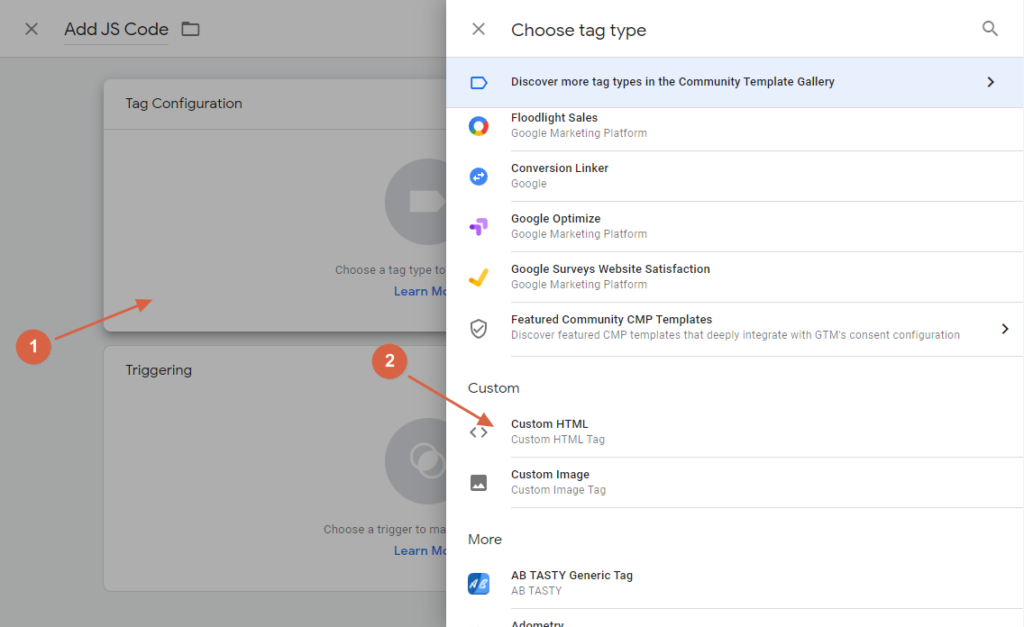
Step 3: Paste your code to the HTML text area.

Step 4: Open trigger configuration and select “All Pages”.
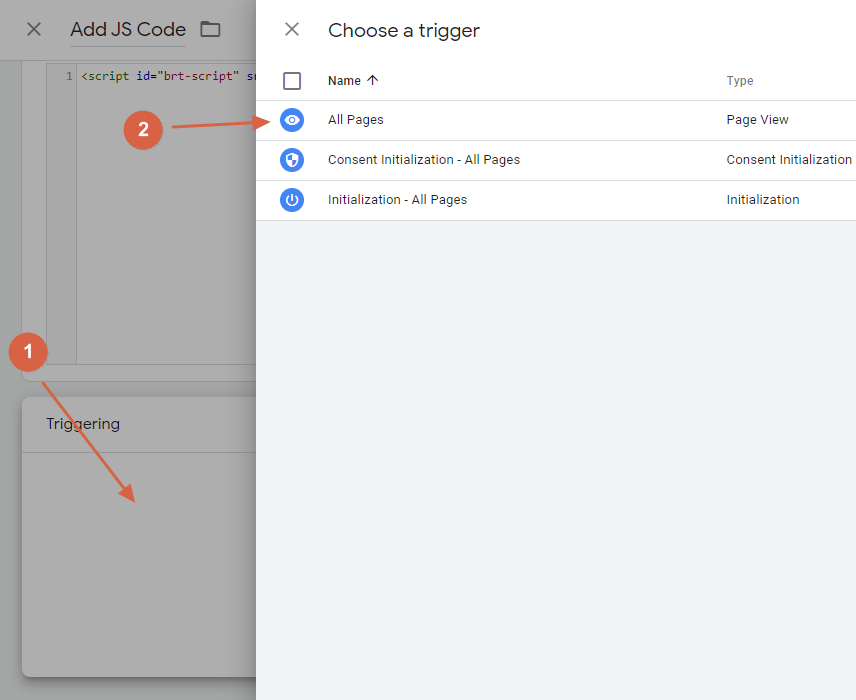
Step 5: Save the created tag.
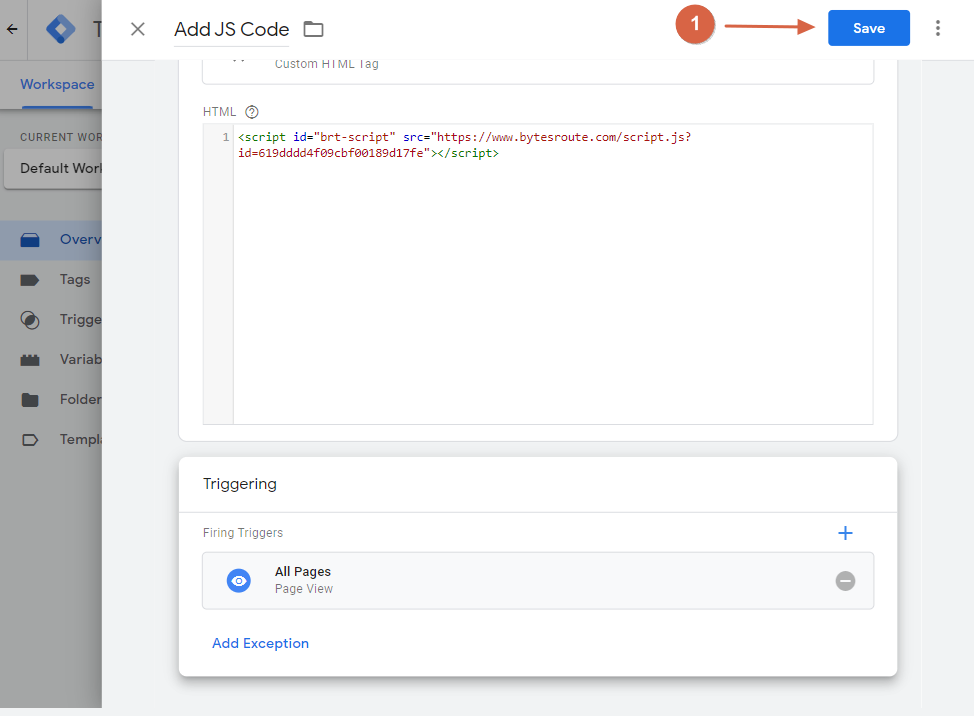
Step 6: Publish this change by clicking on the Submit button.
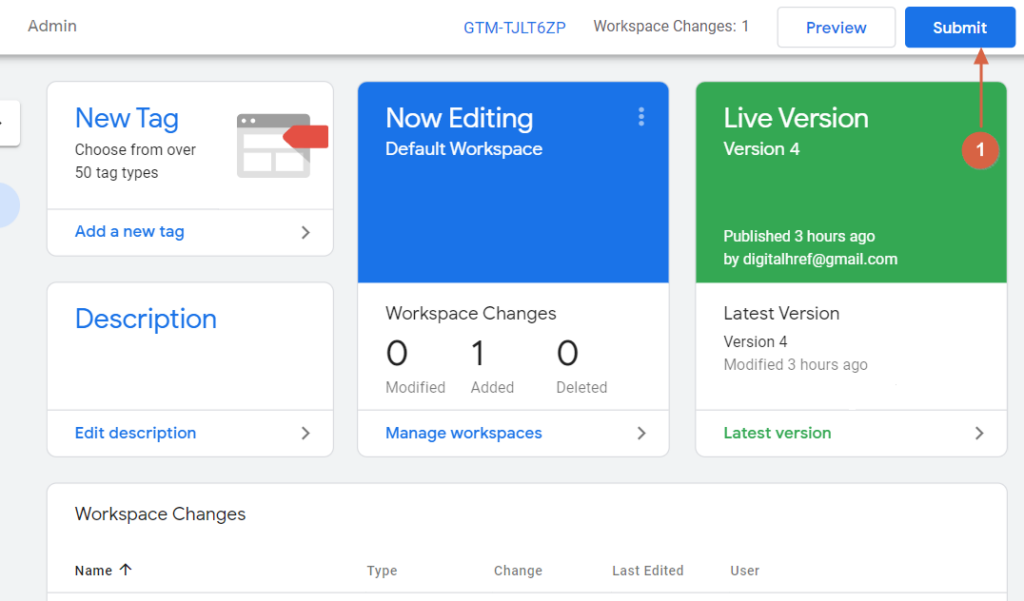
Was this article helpful?
YesNo