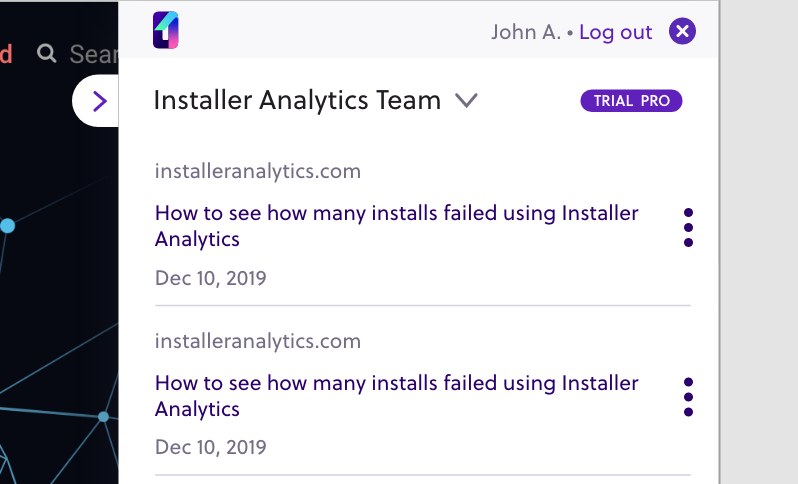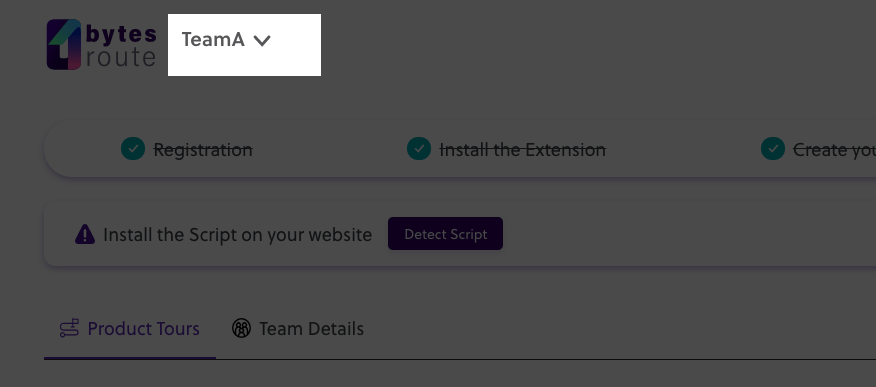Users can be part of multiple teams. These teams can easily be switched from the team dropdown list. You can only manage one team at a time.
The current team
Users can view the currently selected team on the left side of the header, in the Team selector. All the information displayed below, in the web app is related to the currently selected team.
Switching to a new team
Clicking the currently selected team will open the team dropdown list. Using this list, you can change the currently selected team by clicking on the name.
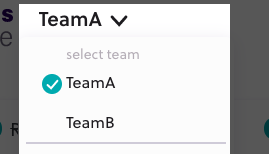
Teams and product tours in the product tours tab
Users can only see the tours for the currently selected team. Switching to a new team will also change the list of tours you can see, to the tours associated with the new team.
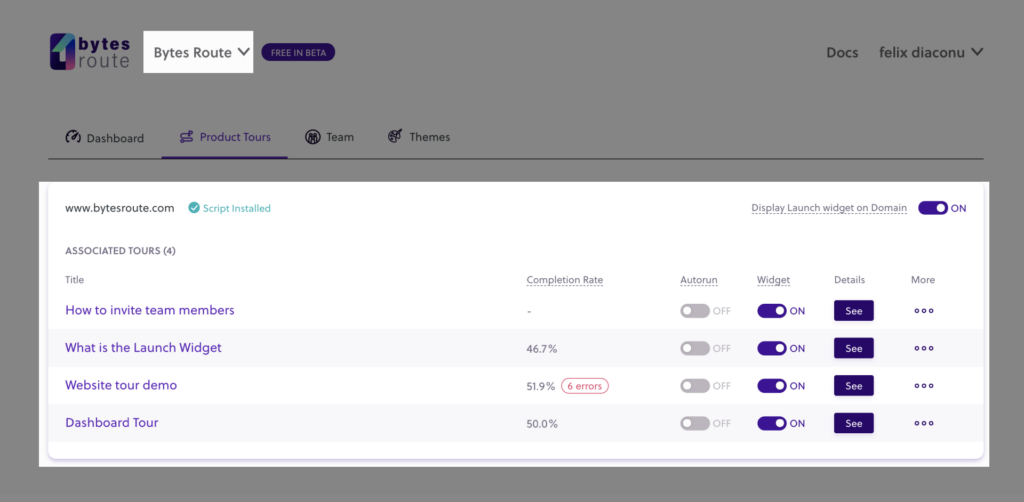
Team selection in the tour builder
Users can select the team in the tour builder using a droplist. Selecting a specific team from the available list will load the list of tours for that team.