As a tour creator, it’s good to know how your end-users will consume tours in order to come up with the best strategy for setting tours to run live on your web application.
Tour launching methods
There are 3 ways that a tour can launch and be seen by your end users:
1. Tours set to run automatically (on page load)
- Autorun will launch a tour automatically, as the name suggests, on the page (URL) where it was created. The end-users will be able to experience the tour once or multiple times.
- For more info, you can read the Autorun docs.
2. Tours launched from the launch widget
- This method represents another way for end-users to experience product tours.
- The launch widget is a UI help widget that can appear on your website, containing the most common tours.
- Users would open this widget, search for the appropriate tour and launch it manually.
- For more info, you can read the Run tours from the Launch widget docs.
3. Tours launched by a custom event
- This method is an advanced way of launching the tours.
- You can use this method if you want to tie launching a tour to a page action. For example, you can launch a tour when a user clicks a button or an input.
- This method requires a little coding on your part. For more info, you can read the Running a tour on custom events docs.
Active tours
An active tour is a product tour that has been set to run live on a web application, using any of the above methods.
Run a tour on all subdomains
This option allows tours to run either on one specific subdomain or on all subdomains within a web application.
With this option turned ON, a tour will run on all subdomains of a domain. E.g. subdomain1.mydomain.com, subdomain2.mydomain.com… subdomainX.mydomain.com
With this option turned OFF, the tour will run on its original URL subdomain1.mydomain.com, but will not run on any other subdomains E.g. subdomain2.mydomain.com… subdomainX.mydomain.com
This option is disabled for tours not running on subdomains.
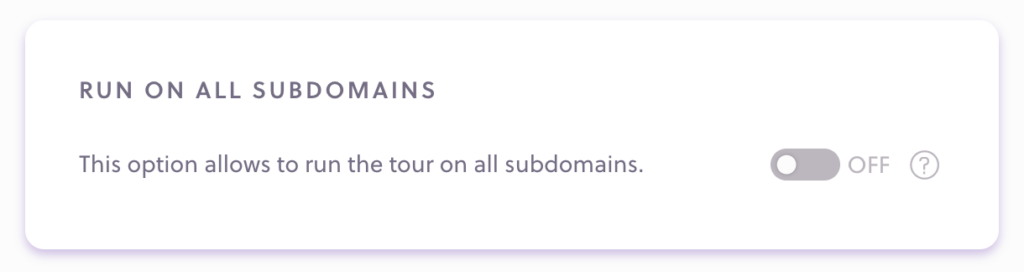
Run on all subdomains