Similar to Basic Analytics, which provides data at the tour level, the Advanced Analytics panel offers statistical information at the step level. The ‘Started’, ‘Completed’, and ‘Stopped’ attribute descriptions can be found in the Basic Analytics section.
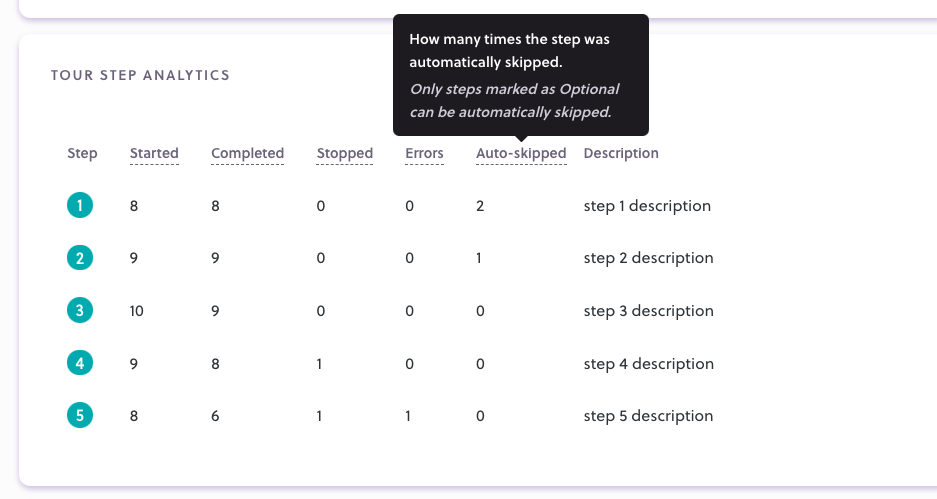
Understanding errors in steps
These represent script errors encountered by users when running the tour. A script error happens when the script fails to find the page element for the current step. Also, there is the possibility for the script to fail when the navigation to the URL of the next step breaks for some reason.
The source of the error can be one of the following:
- the website has changed
- the page that the tour is running on underwent changes, elements disappeared or hierarchical DOM modifications have been made to the page.
- the element of a step had its ID and/or styles changed and the script can’t retrieve it anymore.
- the user running the product tour encountered network or connectivity issues in the middle of running the tour.
- the tour was built using contextual or flaky elements that users can access/view when running the tour (e.g.: elements require users to be logged in to be seen, elements require other options to be checked before being seen, etc.)
Understanding analytics data
High error count
When you notice a high error count on some steps, you should check that tour for issues. It’s worth testing the tour when you notice a high error count on a particular step. Doing so will usually reveal the source of the problem.
Decreasing started and completed metrics
It’s normal for a tour to have higher Started and Completed numbers on the first steps and for these numbers to decrease each step, with the last step having the least.
High values on stopped metric
If you notice a high “stopped” value on a specific step, it’s possible that the step is irrelevant for the users or they are struggling to complete it, and you can consider changing or removing it.
Login barrier causing high errors on multiple steps
Sometimes you notice a high error count on multiple consecutive steps. This can happen if your app has a login/register barrier and you either:
- built a tour that starts before that barrier and leads the user in the app to perform certain actions
- built a tour inside the app, but you made the Launch widget available before the login barrier
To fix this issue, you will need to set the Launch Widget visibility option to be visible only on the pages where the tour exists.
Auto-skipped attribute
This marks how many times a step was automatically skipped by the script. This attribute can only increment on steps marked as Optional in the Creation Phase.