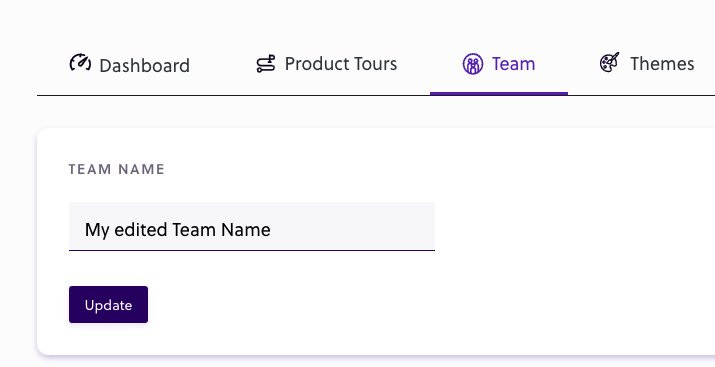The Team Management page is where the members of the currently selected team are displayed. From here, you can rename the team or manage your team members.
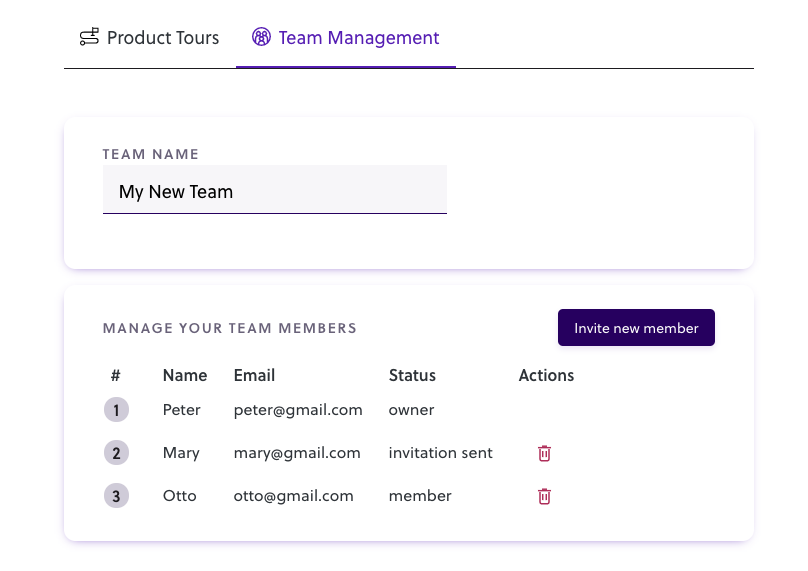
Inviting members to the team
New members can be invited to a team by pressing the ‘Invite new member’ button, adding the new member’s email address in the field, and sending the invite via email.
Invitation status
After the invitation email is sent, that user will appear in the team members list, with the status of ‘invitation sent’. When the user accepts the invitation (the user clicks the link in the email), the status will update to member.
Inviting new and existing Bytes Route users
It is possible to send team invites to both existing Bytes Route users, as well as to people who aren’t yet registered.
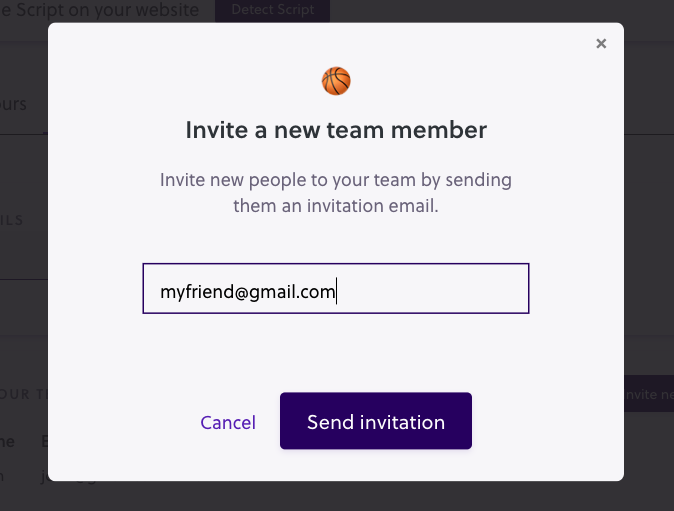
Removing members from the team
A member can be removed from the team by clicking the red trash-bin icon. Clicking on the same button on users with the status: ‘invitation sent’ will invalidate their invite link and remove them from the team. Only team owners can remove a member from the team.
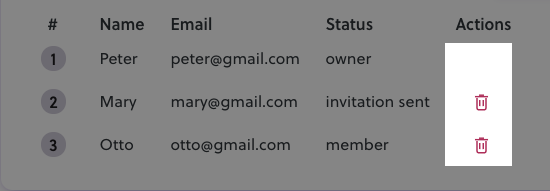
Updating the team name
Edit the name of the team by typing a new name in the text input. Press Update when finished.